These are some of the more common questions about logging in to the website.
To update their profile, members must first login using the Login/Join menu option, then selecting the Profile option from the top menu.
Go to https://www.patriotguard.org/profile and select the Password tab. You will be prompted for an email address (or username), and a link to change your password will be sent to you.
User names can only be changed by the system admins. To have your username changed, send an email to accounts@patriotguard.org
When you send your request, it’s a good idea to send 2 or 3 different choices. Usernames must be unique, and if your choice is already taken, we can’t change it.
The standard method to view missions for a particular state is slightly different for members and non-members.
-
- If you are logged in as a member, select the menu option Members -> Upcoming Missions
- If you are not logged in as a member, select the menu option Upcoming Missions
After the menu calendar loads, select the State for your state under Narrow Your Results at the top of the page. However; this can be a little slow, especially if it’s toward the end of the month and there are lot of missions to display.
There are some faster methods.
State Pages
If you are not a member of the PGR, you can see all of our state pages by selecting the menu option About Us -> State and Regional Leadership. This will take you to a page that lists all of our regions, with links for the states within those regions.
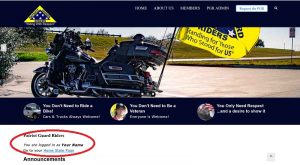 If you are a registered member, it’s even simpler. When you first log in to the website, scroll down the page just a little, and underneath blue bar with membership information, you’ll see an option to click on a link for your Home State Page. Select that, and you’re in.
If you are a registered member, it’s even simpler. When you first log in to the website, scroll down the page just a little, and underneath blue bar with membership information, you’ll see an option to click on a link for your Home State Page. Select that, and you’re in.
You can also access the page (along with an explanation about the state pages) through the menu option Members -> State Missions.
Create a Bookmark
Many members and visitors to the site choose to make a bookmark to view missions. You can navigate to a state page using the options listed above, or you can view the Upcoming Missions calendar, filter for the state you wish to view using the State option, and then save that view as a bookmark in the browser you are using.
The passwords the system sends are randomly generated, and yeah, sometimes they’re a little cryptic.
However, it’s pretty easy to change to something easier. Log in using either your email address or your username along with the new password (they’re case sensitive). Once you’re logged in, select the Members menu option, then Update Profile. From there, you can change your password, change information in your profile, or upload/change a photo for your profile.
But… you can’t do all three at once. The profile page is divided into three entry sections (and one help section). Each entry section has their own button to save. Complete only one section and save it before moving on to any of the others.
